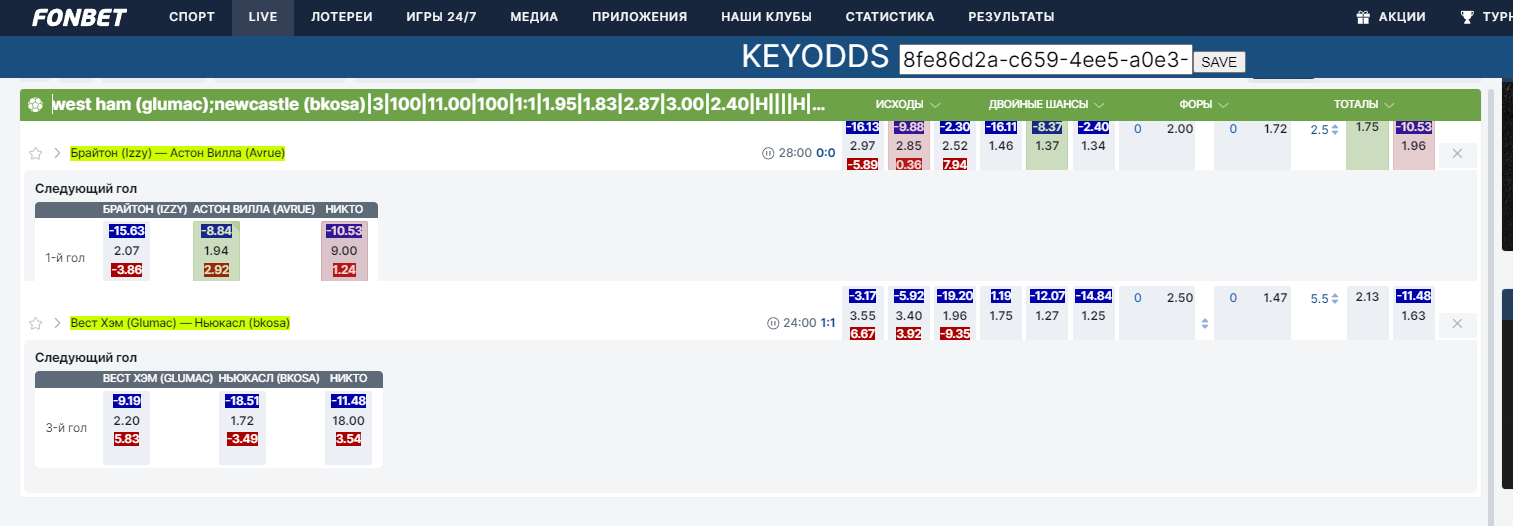How to Install a Chrome Extension in Developer Mode
This article is for people not familiar with chrome extension development. If you are testing a chrome extension, or want to install a non-published plugin - in this post I show how.
Step 1 - download a zip file with the extension
Step 2 - extract the contents of the zip file
Right click on the downloaded zip file, then click "Extract Here".
Step 3 - open the extension page in google chrome
There are several ways todo that.
Option 1: type chrome://extensions in the url bar and press enter.
Option 2: click on the tree dots in the top right of the browser, then click "More tools" then click "Extensions".
Step 4 - activate developer mode
Turn on the switch on the top right of the page that says "Developer mode";
Step 5 - load unpacked extension
Click on the button on the top left of the page that says "Load unpacked".
Then select a folder that contains the manifest.json file.
Open Fonbet live football page
Paste Fonbet code from this page to Fonbet page with extension. Click Save.
Blue indicator - values from real odds and current odds (Blue more than -3 is good).
Red indicator - shows real Odds.
Example of activated chrome extension: